The Weka machine learning workbench is a powerful and yet easy to use platform for predictive modeling.
In this post you will discover how you can install Weka on your workstation fast, and get started with machine learning.
After reading this post you will know:
- How to install the all-in-one version of Weka for Windows or Mac.
- How to install Java and Weka separately on Windows or Mac.
- How to install Weka on Linux and other platforms.
Kick-start your project with my new book Machine Learning Mastery With Weka, including step-by-step tutorials and clear screenshots for all examples.
Let’s get started.

How to Download and Install the Weka Machine Learning Workbench
Photo by Nicholas A. Tonelli, some rights reserved.
Download Weka
All versions of Weka can be downloaded from the Weka download webpage.
Select the version of Weka that you would like to install then visit the Weka download page to locate and download your preferred version of Weka.
Your options include:
- Install the all-in-one version of Weka for Windows or Mac OS X.
- Install Java and Weka separately for Windows or Mac OS X.
- Install the standalone version of Weka for Linux and other platforms.
Need more help with Weka for Machine Learning?
Take my free 14-day email course and discover how to use the platform step-by-step.
Click to sign-up and also get a free PDF Ebook version of the course.
Install The All-In-One Version of Weka
Weka provides an all-in-one installation version for Windows and Mac OS X.
This installation includes both the Weka platform that you can use for predictive modeling, as well as the version of Java needed to run the Weka platform.
Windows
On windows the all-in-one version of Weka is provided as a self-extracting executable.
You must choose whether you would like the 32-bit version of the package or the 64-bit version of the package. If you have a modern version of Windows, you should select the 64-bit version.
On the Weka download webpage, these packages are called:
- Self-extracting executable for 64-bit Windows that includes Oracle’s 64-bit Java.
- Self-extracting executable for 32-bit Windows that includes Oracle’s 32-bit Java.
The download is about 100 megabytes. After you have downloaded the package, double click on the icon to start the installation process.
Follow the prompts for the installation and Weka will be added to your Program Menu.
Start Weka by clicking on the bird icon.
Mac OS X
On OS X the all-in-one version of Weka is provided as a disk image.
On the Weka download webpage, this package is called:
- Disk image for OS X that contains a Mac application including Oracle’s Java.
The download is about 120 megabytes. The disk image includes two versions of Weka, one with the Java version bundled and one standalone. I recommend installing both.
Drag both the folder and the icon into your Applications folder.
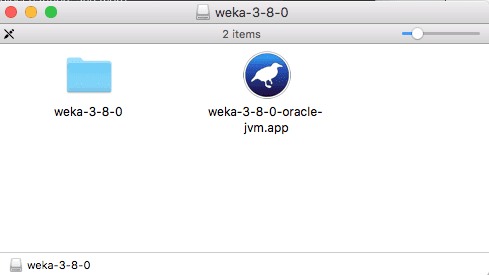
Expanded Weka Disk image for OS X
Start Weka by clicking on the bird icon.
Install Java and Weka Separately
You may already have the Java Runtime Environment or Java Development Kit installed on your workstation or you may like to install Java separately from Weka so that you can use Java with other applications.
Weka provides a version that you can download that does not include the Java Runtime Environment.
I recommend this installation of Weka if you would like to access the data files and documentation provided with the Weka installation.
Weka requires at least Java 1.7 installed.
If you do not have Java installed and would like to install Java separately from Weka, you can download Java from the Java Download webpage. The webpage will automatically determine the version of Java you need for your workstation and download the latest version. The Java download is about 60 megabytes.
Windows
Weka provides a version for Windows that does not include Java.
You must choose whether you would like the 32-bit version of the package or the 64-bit version of the package. If you have a modern version of Windows, you should select the 64-bit version.
On the Weka downloads page, this version is named as follows:
- Self-extracting executable for 64-bit Windows without a Java VM.
- Self-extracting executable for 32-bit Windows without a Java VM.
The download is about 50 megabytes. After you have downloaded the package, double click to start the installation process. Follow the prompts for the installation and Weka will be added to your Program Menu.
Start Weka by clicking on the bird icon.
Mac OS X
There is only a single download version of Weka for OS X.
It is a disk image that includes both the version of Weka bundled with Java as well as the standalone version.
On the Weka download webpage, this package is called:
- Disk image for OS X that contains a Mac application including Oracle’s Java.
The download is about 120 megabytes. Open the disk image and drag the standalone version of Weka (the folder) into your Applications folder.
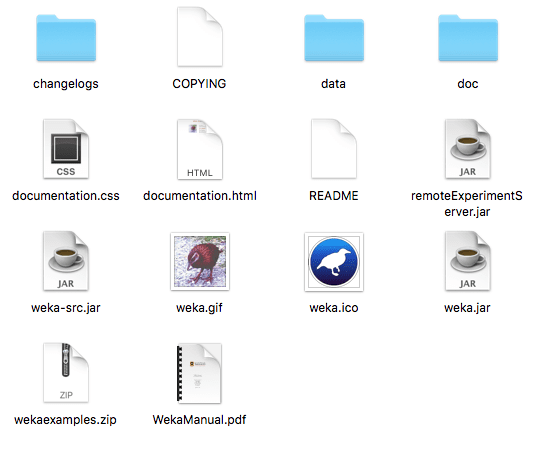
Weka Installation Directory
Start Weka by double clicking on the weka.jar file.
You can also start Weka on the command line, assuming Java is in your path.
1. Change directory into your weka installation directory. For example
|
1 |
cd /Applications/weka-3-8-0 |
2. Start the Java virtual machine with the weka.jar file. For example:
|
1 |
java -jar weka.jar |
Install Weka On Linux And Other Platforms
Weka also provides a standalone version that you can install on Linux and other platforms.
Weka runs on Java and can be used on all platforms that support Java.
It is a zip file and has the following name of the Weka download webpage:
- Zip archive containing Weka.
Download the zip file and unzip it.
You can also start Weka on the command line, assuming Java is in your path.
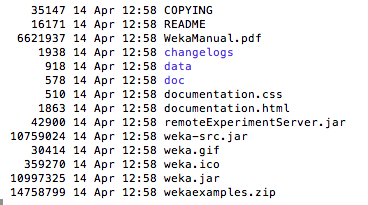
Weka Installation Files
1. Change directory into your Weka installation directory. For example
|
1 |
cd /Applications/weka-3-8-0 |
2. Start the Java virtual machine with the weka.jar file, For example:
|
1 |
java -jar weka.jar |
Summary
In this post you discovered how you can download and install the Weka machine learning workbench.
Specifically, you learned:
- How to install Weka using the all-in-one version on Windows and Mac OS X.
- How to install Weka using the standalone version on Windows and Mac OS X.
- How to install Weka using the standalone version on Linux and other platforms.
Do you have any questions about downloading and installing Weka or about this post? Ask your questions in the comments below and I will do my best to answer.

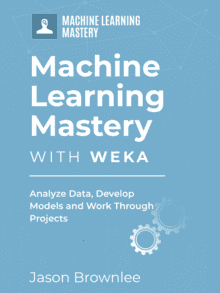
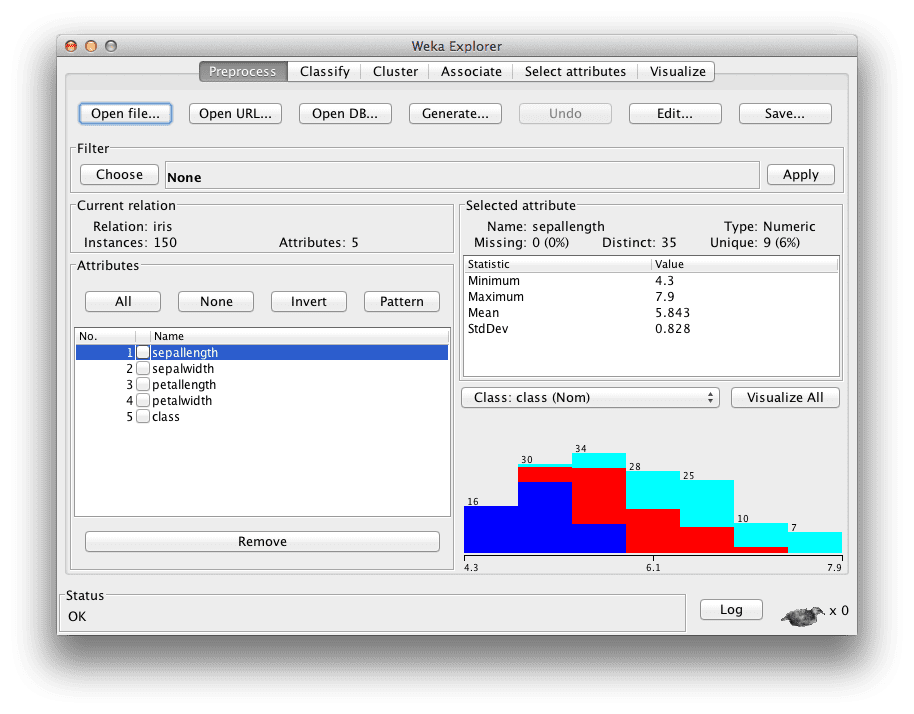
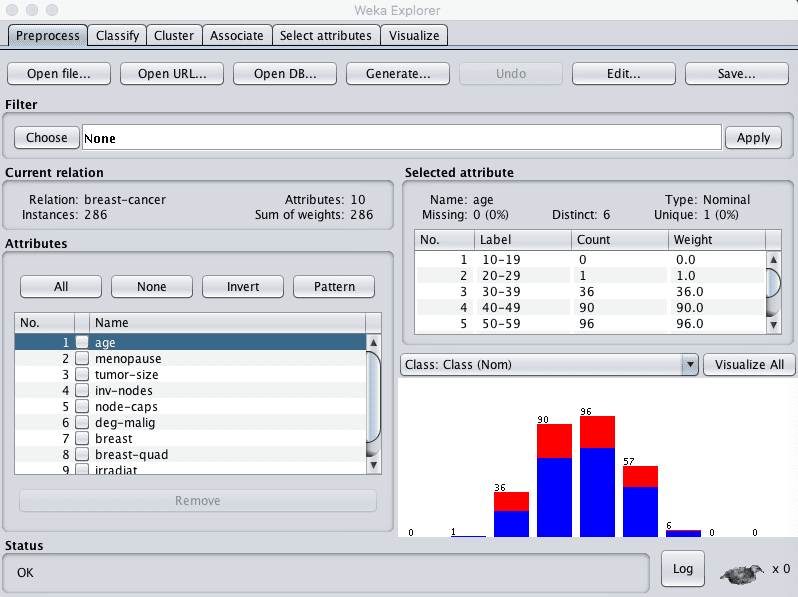



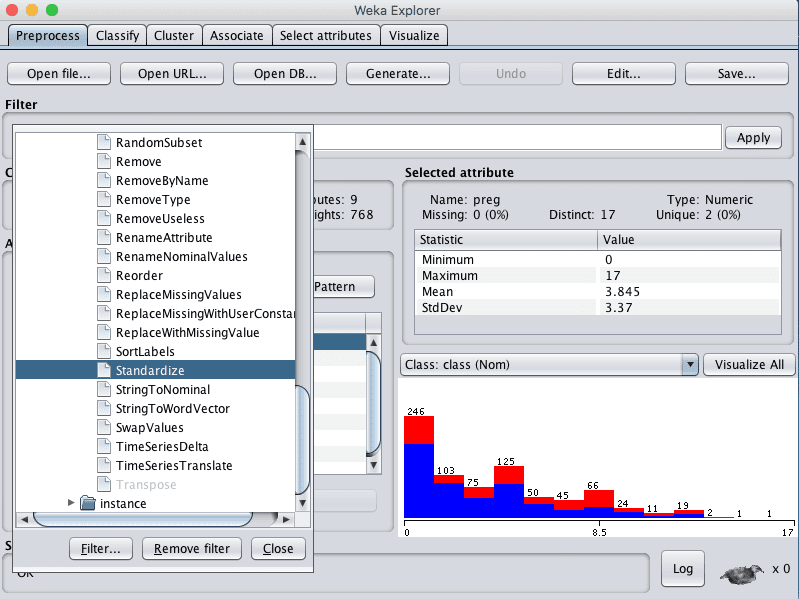
Can you give a similar post on how to apply machine learning using Weka for a simple problem. Thanks in advance.
Sure Anirban, see here:
https://machinelearningmastery.com/how-to-run-your-first-classifier-in-weka/
I’m Rushikesh Thakur please contact me on rushikeshthakur78@gmail.com.
Hi Jason,
I have followed all steps provided in your site but Weka is not launching. What I got was the big Weka Icon in the middle of my screen.
I use Windows version 7.
Is there any clue what is happening?
Sorry to hear that Marcos.
I am not an expert in debugging workstations, but perhaps you could try the alternative of manually installing Java, then installing the standalone version of Weka.
Best of luck, let me know how you go.
I am facing the same issue. Can you tell me how u resolved it if you did?
Well done Sir. I am a Nigerian studying here in Nigeria. I appreciate you work. But I want to have your book Titled: “Machine Learning Mastery With Weka”. What is the simplest way for having it?
You can purchase it from here:
https://machinelearningmastery.com/machine-learning-mastery-weka/
Hi Jason, I am currently working on Android malware detection using machine learning but I am a bit confused on how to extract the features in order to fit them into the classification algorithms. Any advise or suggestions please?
Sorry, I am not an expert in malware.
Consider reviewing some related literature to see how features are extracted. Check google scholar search.
you are a life saver
I’m glad the post helped.
Hi
my name is Araz and I’m using the 3.9.2 version of Weka but it doesn’t have Gridsearch and some other classifiers. I would be grateful if you could help me.
best regards,
Weka does not have grid search as far as I know.
Hi Jason,
I have followed all steps provided in your site but Weka is not working. When I click the weka, it just open the console window and automatically, suddenly closed it.
I use Windows version 7.
could you pls help me,Is there any clue what is happening?
Sorry, I don’t know what is happening.
Perhaps try posting to the Weka user group or to stackoverflow?
Could u solve ur problem? I am facing the same issue.
Hello friends Chai peelo
weka 3.8.3 but still the problem of using it as i click on explorer after open file i did not found any data set i.e iris
Try download the dataset separately and unzip it, as described in the above tutorial.
Hello, can I install and use Weka on my iPad? IPad Pro is quite a powerful computer now to run it.
I don’t know, sorry.
The machine learning and the runtime language installed in the computer will be definitely very helpful, though what can be downloaded in the windows or the mac system can be definitely be a way ahead of time technology, weka and java runtime programs will definitely help the programmers to achieve a new level in all the OS.
Thanks Omar.
Hello. I wonder if you know which version of Java is the best for Weka to run on it, since it seems that JDK 11 does not support anymore some of the Java classes Weka may need. Thanks
Perhaps Java 8?
Hi, The weka download site has taken down the download link, could you please suggest me some other way to go forward with the installation?
Right here:
https://sourceforge.net/projects/weka/
I need to know how to convert Xlsx excel format to arff, and csv to arff, in easy way at weka.
You can open the file in excel, save as CSV, then load the CSV in Weka using this procedure:
https://machinelearningmastery.com/load-csv-machine-learning-data-weka/
Have you installed Weka on Win 10?
I installed the complete package, meaning Java 64 bit and Weka.
The installation was uneventful. However, it takes close to 5 min for Weka to come-up once invoked, meaning the Bird Icon sits on the screen, with nothing else happening.
Once the Weka GUI Chooser comes up, it is also extremely slow and sluggish.
I have a high end PC, with a Quad Core and 64GB of memory. I’ve not installed the Weka 3 times, and always the same problem – extremely slow to the point of being unusable.
Have you encountered this problem? Any suggestions?
I just purchased your EBook for Weka. Any advice
It sounds like something is very wrong.
It should be up in one second and run fast.
Perhaps confirm you have Java installed?
Perhaps confirm you have the latest version of Weka from the official website?
Perhaps try checking on the weka user group:
https://machinelearningmastery.com/help-with-weka/
Let me know how you go.
hi I wanna to use fuzzy rough set of weka reduction but there’s not on my package this section? how can I find that?
Sorry, I don’t know about that.
Perhaps post on the weka user group or stackoverflow.